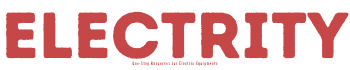Smart thermostats are mainly used to control different temperatures in your house. They are also known as carrier infinity system thermostats. Moreover, the carrier infinity thermostats control air filters in your house, humidifier pads, and UV lamps to create an infinity system. In addition to that, you can also control the air quality, fan speed, and humidity of your house.
Once your carrier infinity touch thermostat components fail, a notice appears on your thermostat on the problem identified. You will need to reboot your thermostat to remove the notification from the thermostat screen. Many users experience the problem of carrier infinity touch not connecting to a server. Due to this issue, your smart thermostat will be unable to use thermostat correctly.
Table of Contents
Steps on how to fix carrier infinity touch not connecting to the server
Step 1: set legacy device support
Firstly, go to the setting of your thermostats and engage the legacy device support option. This is because the carrier infinity touch supports only one model, which is 802.11b. However, you will be able to access and manage the carrier infinity touch thermostat if you haven’t enabled the option.
Secondly, check the legacy support option to ensure it is set according to the manufacturer’s instructions.
Step 2: Check and set the DNS settings
Your carrier infinity touch may not connect to the server because you have not set the DNS settings. Check your DNS settings to ensure they are correctly set. If they are not set correctly, use the manufacturer’s instructions and set the DNS settings. after setting the DNS settings, try connecting your carrier infinity touch to the server.

Moreover, If the problem persists, try restoring all the DNS settings to the initial settings. After restoring, try to connect your carrier infinity touch thermostat to the website. Lastly, you can search the DNS settings on the internet and relate them with your settings if you don’t know them.
When using the internet to search the settings, ensure you use the correct websites. If the carrier infinity touch thermostat cannot connect to the server, check the other reason that may hinder your carrier infinity touch from not connecting to the servers.
Step 3: Check your internet connection
Sometimes, your carrier infinity touch thermostat may not connect to the internet because you have internet problems. For instance, you may have router problems, data problems, or no internet at all. You can check your internet connection using a running speed test to determine the speed of your network.
Moreover, try installing an internet connection if you don’t have any internet. Also, try purchasing more data if your internet issue is about data. Finally, ensure you contact an internet service provider if your internet problem persists to help you troubleshoot your internet problems.
Step 4: Check your device if it is having any problems
Your carrier infinity touch thermostat may face issues such as damages. Check your carrier infinity thermostat for any problems and try fixing all the problems. After fixing all the problems, try connecting the infinity touch to the server to see if it will connect.
Moreover, check your device’s connection and see if it is connecting to the internet correctly. Your carrier infinity touch may have problems connecting to the internet. Ensure you try troubleshooting the internet problem on your carrier infinity touch thermostat.
If your device fails to connect to the server even after troubleshooting, consult an electrician to help fix the device issues, and if the device can’t be fixed, you must replace the device. Ensure you buy a high-quality carrier infinity touch thermostat for replacements.
Step 5: server settings
Check your server settings to ensure that it allows devices to connect successfully. If not, try adjusting the settings correctly.
Frequently asked questions
How can I reset my carrier infinity touch system?
Rebooting your device improves its functioning and efficiency. The following steps will help you reboot your device.
Step 1: locate the system button
Find the position of your device button and hold it next to the left arrow firmly until accessory status appears on your device screen. Hold it for a couple of seconds.
Step 2: Scroll down accessory status until you see “filter.”
Press the scroll button on your device and scroll down the accessory status until you see the filter. You can choose an air filter by clicking on the “filter”, and you can select UV lamps by clicking” UV Lamps” and humidifier by clicking on the “Hum Pad”.
Step 3: Locate the button on the right and reset the settings
Using the button that you have located next to the right arrow, reset all your device settings.
Step 4: Redo the scrolling down process and reset the setting process
Scroll down the accessory status and select filter, UV Lamps, and Hum pad. Reset all the settings again.
Step 5: Exit accessory status
After successfully finishing the resetting process, press the button next to the left arrow, and “exit” will appear on the screen. Click “exit” and exit the accessory “status.” In addition to that, try setting your set correctly.
How can I unlock my carrier infinity touch thermostat?
You can unlock your locked carrier infinity touch thermostat by following the steps below.
- Find the location of your device “MODE.” Using the “up” and “down” arrows, control your carrier thermostat.
- Press the “mode” button and hold it for a couple of seconds before releasing it.
- Press the “up” and” down” arrows firmly and simultaneously while holding them for a few seconds until the “locked” icon appears.
- Leave the device for a second until the “locked” display disappears from your carrier infinity touch screen.
- Your carrier infinity is now successfully unlocked, and you can set it according to your preferences.
Can I calibrate my carrier infinity touch thermostat?
Your thermostat can be calibrated at most twice a year or when your thermostat starts recording wrong temperatures. Calibrating your device is easy as long as you follow recommended steps.
Conclusion
Carrier infinity touch thermostats at some point may fail to connect to the server because of the reasons discussed above, such as no internet connection. Still, luckily enough, the article provides steps for troubleshooting the problem. Ensure you carefully follow the steps and instructions when troubleshooting problems affecting your device. Finally, ensure you follow the manufacturer’s instructions when troubleshooting.