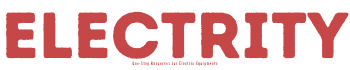A Garmin vivoactive 3 intensity minute is essential in adding middle or moderate workouts together with vigorous workouts minutes. The adding process continues doubling up with the increase in use. Sometimes, the device may fail to show up the intensity minutes for several reasons, such as wrong settings and the cycling process.
The article below provides the common reasons for the Garmin vivoactive 3 intensity minute failing to function as usual. Moreover, the article describes the best steps of fixing the vivoactive intensity minute problem to bring the device to correct functioning or correct recording of the intensity minutes.
Table of Contents
Common causes of the Garmin vivoactive 3 intensity minutes not working and the possible troubleshooting tips

The Garmin vivoactive 3 intensity minutes failing to turn on is due to several reasons. The root causes of the device failing to function as usual are as shown below;
A fault Heart Rate zone
Most of the time, an inactive HR zone may result in the intensity minutes not showing up. In such a situation, it is essential to first check the condition of the Heart Rate zone before trying to troubleshoot the issue on your own. To check the Heart Rate zone, first, establish a connection and see if it is accurate.
If the activity classes are maximum or too high and minimum or too low with your fitness, adjust the settings and set it to the required level. Ensure the activity class is moderate and suits your fitness schedule without any interference.
Power issues
If the device is not charged, it will fail to turn on, and, in turn, it will fail to switch on the intensity minute. Once the device fails to switch on, all parts will fail to function, including the intensity minute tracker. To solve such an issue, charge the device and turn it on. If the device fails to charge, check the battery’s condition; if dead, consider replacing it with one that is functioning correctly and suits your device.

Also, check the settings present and ensure you adjust them correctly. Incorrect settings misguide the intensity minute tracker, thus malfunctioning it. Finally, always check the device’s condition, including the battery, and ensure it is functioning as required, and such a process keeps the intensity minute tracker function properly daily.
The number of the frequency steps
The number of steps you take when using the Garmin vivoactive 3 intensity minutes may make the intensity minute function correctly or fail to function at all. If the intensity minute fails to operate, first check the number of steps you take per minute. Attempt crediting the intensity minute to see if the steps are detected.
Fault tracking time
![]()
Sometimes, the intensity minute Garmin vivoactive may fail to record accurate time but instead display the wrong time and day. Once the device records bad minutes, it will force the user to incorrectly carry out the daily workouts. To fix the issues, first, check the settings of the Garmin vivoactive 3 intensity minutes and see if they are correct. If incorrect, adjust the settings by checking the device menu. The process is done by using the following steps;
1. Choose the settings on the screen after holding the touchscreen carefully. Ensure you handle the screen carefully to avoid damaging it and increasing the screen replacement or buying new smartwatch costs.
2. Click on the settings, then systems.
3. Look carefully for the time settings and click on them. Read all the time settings displayed on the screen before making any step of selecting any time settings.
4. Choose the time and date option. See the smartphone you have connected to the Garmin vivoactive smartwatch if it records the correct time and day.
5. Sync the smartwatch to your smartphone. Ensure there are appropriate signals to update the time and date changes.
6. Wait for the time and date to update themselves automatically as long as there is an adequate satellite signal.
Ways of fixing the Garmin vivoactive Garmin intensity minutes
- Check your smartwatch buttons carefully before pressing them and ensure they are functioning correctly. If not, select them first before proceeding to the next step.
- Using the down button, press it gently and hold it for a couple of seconds before releasing it or until the setting menu is displayed.
- Choose the settings by clicking.
- Look for the activity tracking and select the option.
- Under the activity tracking, scroll until you see the intensity minutes setting and select the option.
- Click on the “based on” settings that display immediately after choosing the intensity minutes settings.
- Select the heart rate zone settings.
- Click on mold and choose one zone that matches your desires.
- Click on vigorous-intensity and then choose the appropriate zone.
Connecting a Garmin vivoactive 3 device to the web
Some people prefer connecting the smartwatch to their phones, while others prefer connecting them to the web for easy management. If you wish to link the smartwatch to your website, follow the steps below to get accurate results.
- From a personal computer, go to Garmin Connect.
- Access your account. Log in to your account.
- In the top right corner, click the watch symbol.
- Select a device from the list if you have more than one.
- Chose between the Device Settings and the User Settings tabs.
- Make the adjustments you want.
- Select the Save Settings option.
- Synchronize the device
The device will now update to reflect the modifications that have been made. Ensure you choose the correct settings to obtain the best results or results of your choice.
Frequently asked questions
How does my intensity minute characteristic work?
The Garmin Connect Mobile software allows the vivoactive to obtain date and time information from a connection with a compatible mobile device. The date and time must be set manually through the device if it is not associated with a mobile device. On vivoactive, establish the date and time for your mobile device as follows:
- Click action by Pressing the right button).
- Select Settings, then System, then Clock.
- Tap Set a local time zone.
- Select Mobile Device if necessary
To set the date/time for your mobile device on vivosmart, follow these steps:
- To wake up the gadget, double-tap the screen twice.
- Hold down the screen button.
- Swipe left to right with your left hand.
- Select the clock icon.
- Select Mobile Device by tapping the arrow if necessary.
Sync the time on your device with your mobile device. When paired/synced with a compatible mobile device, the vivosmart HR will automatically set the time and date. Set the time manually if the vivosmart is not paired with a mobile device.
To manually set the date and time on a vivosmart HR, follow these steps:
- To get to the Menu, press the Device key.
- Select the icon for General Settings (Gear icon).
- Choose a timeframe.
- Set the timer.
- Decide on a time and date.
- To save your changes, check the box.
On the vivosmart HR, configure the time and date manually.
Check a list of compatible mobile devices.
- If you use the manual option to set the time incorrectly, your activities and steps will appear under the erroneous date and time.
- After resetting the device to factory defaults and completing the setup wizard, the date can be manually set on the vivoactive.
Conclusion
Despite the Garmin vivoactive 3 intensity minute being effective and efficient for daily workouts, sometimes the intensity minute tracker may fail to function and hinder one from carrying out their daily exercises. In such conditions, use the information above to fix such issues.
Finally, when using the Garmin vivoactive 3 devices, ensure you follow all the instructions and precautions present in the manufacturer’s manual. Also, you correctly position the smartwatch when running or jogging.