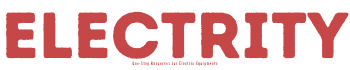Do you have a new headphone, maybe for your birthday party, and you want maybe to connect to your Xbox One or PS4? There are at least three ways in which you can connect Bluetooth wireless headphones to your PS4 and enjoy the best experience. It involves connecting directly to PS4 and PS4 controller via Bluetooth or a USB adapter. This information applies to any PlayStation 4 model. This includes PS4 and PS4 slim.
Bluetooth headphones are of many different types. Some may offer a built-in microphone for an in-game chat; however, others feature a gaming look and special sound. Unfortunately, not all headsets are compatible with all consoles. Additionally, the Xbox one does not have an integrated Bluetooth module, making the connection more difficult. This article will show you the procedure you can use to connect wireless headphones to your console –and the limitations that might exist.
Table of Contents
Connecting a Bluetooth headphone to the PlayStation 4

1. Connecting directly through Bluetooth
To pair the headphones with your console, you should turn on both devices. After that, go to PS4 ‘‘settings’’ then select “devices”. Then go to Bluetooth devices’’, search for your device. If it doesn’t come immediately, start searching.
Next, press and hold the power button, and a flashing lamp will start. At that point, the console should find headphones, and then it will display them with a name and icon.
Select and pair with ps4. A steady red light shows this. It is important to note that all headphones are not compatible with PS4. If there is no display after searching, then it means it is hard to connect it. Additionally, few devices can connect to the console. If the headset does not appear, reset the console or headset.
2. Connecting Bluetooth headphones to PS4 controller using an audio cable
If the above procedure does not work, you can also connect using a workaround. What is needed is a cable that has an in-built microphone, which exists in most Bluetooth headsets. Below are easy steps to follow:
- First, connect the headphone and PS4 controller to the audio cable, then switch on the headset.
- Go to the PS4 home menu and select settings.
- Choose the ‘devices’ option.
- Choose Bluetooth devices
- Select your headphone from the list displayed and activate it
- After you have activated the headset, move to the devices menu, then choose audio devices
- Choose output devices
- Choose the headset connected to the controller
- Select headphones volume controller to adjust the volume.
- Choose output to headset and select all audio.
3. Using a USB adapter to connect headphones to PS4
If you may not have an audio cable and cannot connect with PS4 in-built Bluetooth capabilities, the other option you can use is a USB Bluetooth adapter. Here is how you do it;
- Plug-in Bluetooth adapter into a USB port which is available on the PS4.
- Go to the home menu of PS4 and select the settings at the top of it.
- Select devices
- Choose audio devices
- Select output devices
- Select headset USB
- Select headphones control volume for volume adjustment.
- Choose all audio from the headphone’s output.
If still you can’t get connected, then you can go ahead and connect Bluetooth headphones to your television directly. If it does not work, maybe it is high time to think of buying a new headset. It could be a problem with the headset, and thus it could be better if you got a different one. You can return the purchased set to the particular electronic shop you acquired it from and request a replacement.
How to connect Bluetooth headphones to Xbox one

Xbox one is one of the highly used gaming platforms used currently. However, most of the users have one main complaint that has remained unsolved for many years now: there is no Bluetooth audio support.
We will use Turtle Beach Stealth 700gaming headphones as an example. Although the same applies to all. Firstly switch on your headset to pairing mode. It normally requires pressing down the power button up to when the power button is on.
The next step is to switch the headset to pairing mode. Then, proceed to switch your console on by holding the console’s button power. Next, switch on the Xbox console, then locate the pairing button of your console. Locate the button for pairing, then enable pairing to take place by holding down the button for pairing on the console till its LED light blinks. This means it is ready.
Enable pairing
Go to the wireless headphones and then search for the connect button. Press and hold, then wait until the LED starts rapid flashing. That means it is ready for pairing. Next, press and hold the connecting button for Bluetooth.
Go back to your wireless headset and search for the Connect Button. Press and hold this button and wait for the LED to start flashing rapidly. It means the device is ready to pair. Press and hold Bluetooth connecting buttons. Some headsets may need different ways to do it. It is always good to consult the headphones user manual for you to be sure.
Allow, for some seconds, for the LED lights to be steady. The console will flash the ” Headset Assigned ” note. Then from the headset, a tone will come out if paired successfully; you will hear the game audio.
A compatible device is easy to connect. But non-compatible headset, for it to establish a wireless connection through Bluetooth takes a new process.
How to connect non-compatible Bluetooth headphones to Xbox one
It isn’t very pleasant to find that Xbox does not support the use of Bluetooth headsets. But, ingenuity or tools make it possible to connect this device. Just follow the steps to find how?
1. Utilize pc connection
One of the ingenious ways of using Bluetooth Xbox is to connect the console to a windows PC. Then, having a pc as an end-user device, you can efficiently utilize a Bluetooth headset and tether sound.
2. Connect via windows pc
Xbox one and windows pc is powered by Microsoft, so configure connection is easy.
For it to connect seamlessly, both devices should be on the same network setup (the most preferred is Ethernet connection)
3. Use of console Xbox companion app
This app is installed on all windows PCs- it is a good move to integrate two services by Microsoft.
4. Connecting via your TV
First, you connect Xbox to TV, and then the Bluetooth headset is connected to your TV set.
5. Use of Bluetooth transmitters
This is another way of knocking Bluetooth restrictions. It allows you to use Bluetooth headphones on the console. However, you should know that Bluetooth transmitters allow only audio to go through the headset.
Conclusion
When you are incapable of using Bluetooth headphones on the Xbox One console, it takes away the hassles of purchasing a new device. It is also possible to enjoy gaming also without a wireless Microsoft headset. In case you come across any issues with the connection, resetting the headphones fixes the problem. You can connect Bluetooth headphones to PS4 using three ways: USB adapter, Bluetooth, and direct to the PS4 controller.
In as much as you have a guide and premium Bluetooth headphones pair, it will get you covered. You can game all that you want as long as you have an old and gold Bluetooth headset. Ensure you follow the above guidelines keenly, and you will have your Bluetooth headphones connected successfully to your Ps4 console or Xbox one. In case of any challenges, it would best help if you consult an expert on the issue or visit your electronic shop for a replacement.